The Keymaker for EWS tool has been design for working with EWS alarm system. All
BMW vehicles models equipped with EWS Immobilizers from 1995 year: E34(5xx),
E36(3xx),E38 (7xx), E39 (5xx), E46 (3xx), E53 (X5), Z4, Mini Cooper, Rover 75, Range Rover.
Possibilities:
1. Work with all modifications of EWS1, EWS2, EWS3, EWS3+, EWS4
2. Reading and writing EWS3 and EWS3+ memory via unit connector (K-line).
(Don't ever try to read or write D47J mask processors! Those processors have active
protection.)
3. Automatically detection of EWS version from EEprom memory.
4. Additional keys programming.
5. Used keys adding (if you know a password).
6. Used keys renew function (if you know a password).
7. Keys synchronization.
8. Activation and deactivation of available keys.
9. Coding of EWS.
10. EWS identification data changing (production date, EWS number etc.)
11. Used EWS3 resetting to factory conditions.
12. EWS VIN changing.
13. Key VIN change (after 1998).
14. EWS mileage changing (after 1998)
15. Key mileage changing (after 1998)
EWS's Motorola Processor masks checking.
Before reading the EWS processor check it's mask (see picture below)

Example of processor’s mask.
• Old types of EWS1, EWS2 and EWS3 hw2 sw5 used the mask D47J.
Take it off from EWS board and read with special adapter (in complete with EWS keymaker).
• Use any programmer for reading of EWS4 and EWS4(1) processor.
• New types of EWS3 and EWS3+ use the mask D46J. You can read it via EWS connector (K-line).
D47J mask processor’s adapter connection
 # K-line cable to EWS connection.
# K-line cable to EWS connection.

EWS eeprom memory reading. "READ" button.
• Disconnect and take off EWS module from a car.
• Open it and take off an electronic board from EWS box.
• Connect the device to your PC via USB cable. Install drivers from “USB_Driver” folder.
If you work with D47J mask use adaptor, if it’s D46J use K-line cable.
Start the BMW EWS Reader software:
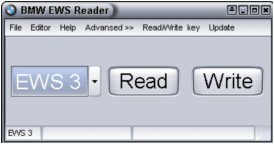
The software is ready to work via K-line cable at once. If you need to use D47J adapter change the operation mode:
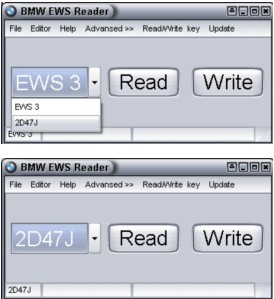
Don't try to read 2D47J mask processor via K-line cable. It can damage processor internal memory.
Supply the power 12 Volt 500mA and over to the device. You have to connect power supply
if you read EWS internal memory via it’s connector only.
Then find and clean the vanish on this point of EWS board:

Press the READ button. You will see the report at the bottom of the window
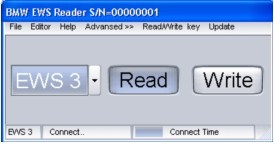
Touch the point mentioned above by the tester fixed to the device.
You will see a progress report at the bottom of the window.
You can remove the tester when reading process started.
If you read 2D47J processor with adapter choose 2D47J and
press READ button. After reading “OK” report will appear at the bottom of the window.
Then press EDITOR bookmark at the top of the window.
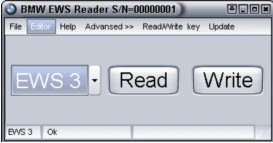
EEprom memory file window will open.
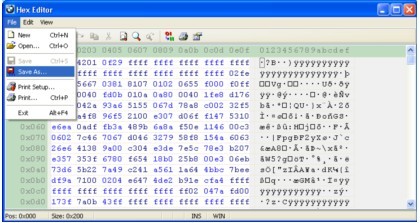
If there are 00 in all the lines it means that you forgot to connect external power supply while read the processor.
Then save this file on your hard disk with “File-Save as…” command. You can save this file without reviewing if you press “File-Save as…” bookmark on the top of the main window.
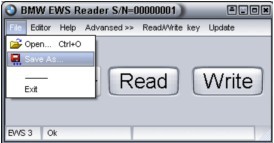
New EEprom memory writing. Open new file which you would like to write into the EWS.
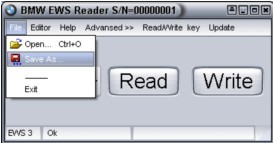
Press the Write button and touch the same point on the EWS board with the tester fixed to the device.
If writing process has finished successfully you will see “OK” report on the bottom of the main window.
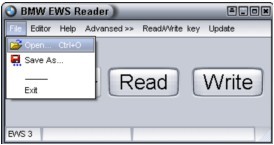
PCF7935 transponder and ELM key reading.
The Read/Write key bookmark.
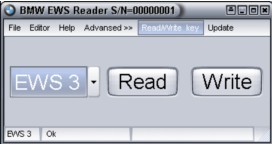
The new window will open on the right.
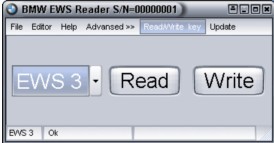
There are two groups of buttons in the window. One of them is for operation with PCF7935 transponders (and old type keys)
and second one is for operations with EML keys (rhomb shape).
If you try to read or write the EML key as PCF7935 you can damage the internal memory of it.
You will see the key number, VIN and mileage (if the key includes these data) at the Reading Key Data window.
You can not change these data at this window.
Full in the following windows for creation of new keys: Password, Fixed, Variable, Number.
Then you can read, write EEprom memory
If you tick the “Password Close” window, the PCF key will be closed by password after the writing.
You can open it then if write down this password, key number and press the “Open PCF” button.
The password will be deactivated and transponder will be opened. New type EML key doesn’t support this function
Imported note! If you start the car with new EML key this key will be locked forever
and you will not able to open it again for reprogramming
The EWS Edit software operations.
Start the software.
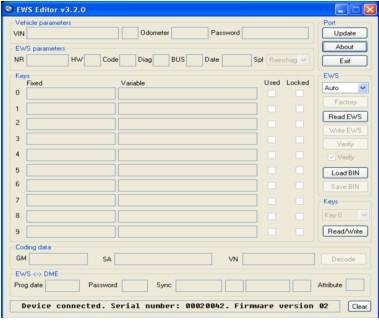
Now press Load BIN button. Upload the EEprom memory file which you have read from EWS.
After uploading you will see:
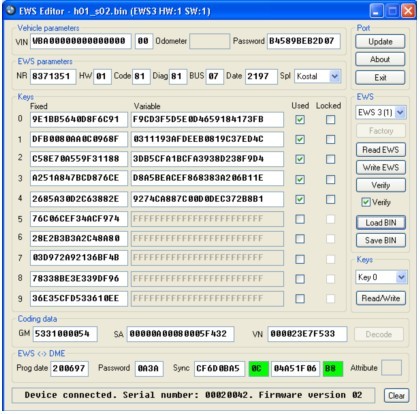
# The EWSEdit software windows puporces
Vehicle parameters – informs about following data:
• VIN –vehicle identification number and it’s control sum.
• Odometer –vehicles mileage. For old EWS types it will be 9XXXXX km. For new EWS3 versions (from hw:3 sw: 6 and hw:3 sw:8)
the eeprom memory contains a mileage. That mileage is in EWS and in the key. If the Odometer window has red color
it means there is mismatching of mileages in the EWS and in the key. For fixing set mileage as “0” km.
After ignition has been turn ON the mileage will be imported from the Instrument Claster automatically.
• Password – password for key reprogramming. If there are passwords mismatch in the EWS and in the key the car not start
The EWS parameters window contains:
• NR – part number from BMW catalogue.
• HW – hardware number.
• Code/ Diag/BUS – indexes.
• Data – data of production.
• Spl – produser company. The EWS Editor PRO v 2.8 software works with EWS following productions:
BMW: "Reinshagen", "Kostal", "Hella", "Siemens", "Eaton", "UTA", "Helbako", "Bosch", "Loewe", "VDO",
"Valeo", "MBB", "Kammerer", "SWF", "Blaupunkt", "Philips", "Alpine", "Teves", "Elektromatik Suedafrika",
"Becker", "Preh", "Alps", "Motorola", "Temic", "Webasto", "MotoMeter", "Delphi PHI", "DODUCO"
ROVER:
"AMR", "HHF", "JFC", "MKC", "SCB", "SRB", "XQC", "XQD", "XQE", "XVD", "YAC", "YDB", "YFC",
"YUB", "YWC", "YWQ", "EGQ", "YIB", "YIC", "YIE" The Keys window contains:
• 0-9 – key number.
• Fixed – fixed part of the key.
• Variable – roling part of the key. It been changed after every ignition ON switching.
• The Used windows – key condition. If it marked by tick it means that key used. • The Locked windows – key status. If it marked by tick this means key locked and can’t start this car.
The Coding data window contains: •
GM/SA/VN – coding data. If coding data is incorrect these electronic units will not work. You can find coding data on unit stickers.
Find their locations in the BMW TIS. The EWS <-> DME window:
• Prog date – programming date of EWS.
• Password – password of synchronization of EWS3 and ECU (DME/DDE). It must be the same in the EWS and in the ECU.
• Sync – roling part of ECU-EWS synchronization password. It’s size is 8 bytes + control sum. If it has red color it means this control sum incorrect.
• Attribute – EWS status
# EWS3 Factory Reset (FR) function (FR) helps you to set this EWS to virgin condition.
Purpoces of FR function: 1. EEprom repairing – if it has been erased while reading via K-line (for mask set D47J) 2. memory repairing for damaged EWS3 3. memory repairng after losing of EWS3
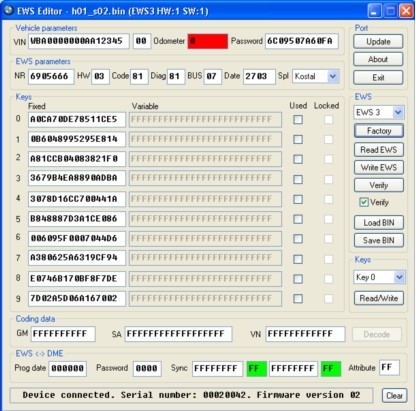
• Choose a type of EWS: -EWS3
• [ Factory ] function is active now. Press this button.
• Choose YES or NO for answering for the question «Reset to factory defaults?»
• Full in according windows: VIN, odometer, coding etc.
• Press the Save BIN button for saving a new eeprom memory file on your PC hard disk.
Then you can write it into the EWS
# Key synchronization repairing.
When the customer try to start his car with low battery voltage he can damage a synchronization of the key.
The diagnostics with dealers equipment (GT-1 or Modic-DIS) can detect a mismatch of roling code of the key. But those diagnostic equipment can’t repair it.
Dealers will order the new key.
The EWS Editor system allows you to repair a synchronization of the EWS and the key. Do the following for it:
• Read EWS3 eeprom memory with the Key Maker for EWS.
• Save this file.
• Upload this file into the EWS Editor software.
• Read the key with the Read/Write key bookmark of the BMW EWS Reader software and remember its number.
• Erase a tick for this key number in the Used windowof the EWS Editor software.
• Answer “YES” for the question [ Mark key (X) as unused? ]
• Save a new eeprom memory as file on your PC hard disk.
• Upload this new eeprom file into the BMW EWS Reader software and
write it into the EWS with pressing the Write button.
Then put the EWS back to the car, turn ignition ON and wait 10 seconds.
After that the synchronization has been repaired.
If you read EWS eeprom memory now you see this key is marked as Used again.
All ten keys have been programmed at the factory
when the car has been made. But the customer get only four of them: Nr. 0, 1, 2 and 3.
Castomer can order other keys from dealer
# Activation and deactivation of the key.
If the customer lost all the keys or one of them you can deactivate any key or all keys with diagnostic equipment (GT-1 or Modic-DIS) or with our device. But if the key will be found by the customer neither GT-1 and Modic-DIS can activate it back. They have to order a new one by accordinly the VIN.
You can both deactivate and activate any key in BMW cars. Key Activation procedure:
• Read EWS3 with the Key Maker for EWS.
• Save this file.
• Upload this file into the EWS Editor
• Read the key with the Read/Write key window of the BMW EWS Reader and remember its number.
• Erase a tick from Locked window to activate this key back or mark it by a tick to deactivate it.
• Answer “YES” for the question [ Mark key (X) as locked? ] if you would like to activate the key
and “NO” if you would like to deactivate it

• Save the new eeprom memory file on your PC.
• Upload this file into the BMW EWS Reader software and write it into the EWS pressing the Write button.
# Key adding.
• Read eeprom memory of EWS3 with the Key Maker for EWS
• Save thi file on your PC.
• Upload it into the EWS Editor
• Choose the number of the key which you would like to program
• Read the key (EML key or PCF transponder) in the Read/Write key window of the BMW EWS Reader
• Full in Programming Key Data by according information from the EWS Editor. If you full in all windows
including the Variable it will be faster.
If you add the key with the same number like the lost one you can not edit EWS eeprom at all.
This new key will work at once, becouse
the key with this number is already activated and used.
• If you add the key with number from 4 to 9 you can mark by tick the Used window of that number.
Then save this file in BIN formate. Write it into the EWS with the BMW EWS Reader.
Full in the Variable window of the Read/Write Key by FFFFFFFFFFFFFFFFFFFFFFFFFF volume
like in accordinly window of the EWS Editor.
• If you work with EWS2 check the symbols quantity in the Variable window
(inside the Programming Key Data window).
If there are will be 24 symbols, then add “FF’ in the end of that line
• Press the Write EML button if you program new type original key or
Write PCF button if you program transponder and old type key.
# EWS Repairing function.
• Create a new eeprom memory file (see the #EWS3 Factory Reset (FR))
Program new keys (see the Key adding).
• Read a synchronization password from ECU (DME/DDE) and write it in the EWS <-> DME Password window.
• Synchronize the EWS and the DME via diagnostic link connector using any dealers diagnostic equipment